Operations Benefit/Cost Analysis TOPS-BC User's Manual – Providing Guidance to Practitioners in the Analysis of Benefits and Costs of Management and Operations Projects
Chapter 2. Overview and Getting Started with TOPS-BC
What is TOPS-BC?
TOPS-BC is a spreadsheet-based tool designed to assist practitioners in conducting B/C analysis and support the guidance provided in the Desk Reference. TOPS-BC provides:
- The ability to investigate the expected range of impacts associated with previous deployments and analyze many TSM&O strategies;
- A screening mechanism to help identify appropriate tools and methodologies for conducting a B/C analysis based on analysis needs;
- A framework and default cost data to estimate the life-cycle costs (including capital, replacement, and continuing O&M costs) of various TSM&O strategies; and
- A framework and suggested impact values for conducting simple sketch planning level B/C analysis for selected TSM&O strategies.
The TSM&O strategies within TOPS-BC were listed in Table 1-1. TOPS-BC covers a long list of strategies; however, due to the environment of TSM&O, where new strategies are constantly emerging and being enhanced, the tool is designed to be flexible for easy adaptation and improvement by practitioners to meet the needs of a particular analysis. In fact, the tool contains capabilities designed to support the creation of new strategy analysis within the tool, as discussed in Chapter 7 of this manual. The following requirements were used in the development of the initial TOPS-BC application:
- Provide the tool in a macro-driven spreadsheet environment to provide easy distribution of the tool and easy customization by practitioners;
- Design the capabilities to be intuitive to use;
- Ensure default figures used in the tool are documented and understandable;
- Make all formulas reviewable so practitioners can understand the analysis process being applied; and
- Provide for easy maintenance and customization.
Installing and Using TOPS-BC for the First Time
The TOPS-BC application is distributed as a Microsoft Office 2007 Excel spreadsheet. Two separate versions are available:
- Standard Version – This is the most typical version and is available on-line. This version is provided with some of the key worksheets and mathematical formulas in a locked mode so that they may not be altered. Locked cells include critical input parameters and analysis calculation formulas. You may, in many cases, override the default input values if desired; however, you must do so by using the defined “user defined input” cells that clearly document changes made to the analysis. Use of this version ensures that all analysis conducted in the tool is completed using the parameters, values and formulas as they were developed in the original tool.
- Development Version – This version is identical to the Standard Version, with the exception that no security features have been added to any cells or code in the workbook. This version is not available on-line, but will be available upon special request. Advanced users will be able to freely modify and customize the tool to meet individual needs. It is your responsibility, however, to ensure that the modifications you make to the tool are appropriate, as there are no tracking mechanisms available within this version to document changes made to the original tool.
Note: This User’s Manual is intended to support the typical user and is focused on describing functions available in the Standard Version of the software. Not all of the advanced internal features designed to support the future maintenance and updating of the tool are described in this document.
The file name of the distributed file indicates the version and version release number, as illustrated in the following examples:
- TOPS-BC standard version 1.0.xlsm – Represents a Standard (locked) Version of the tool with a version number of 1.0 (the number 1.0 is assigned to the initial release of the tool and will be increased as subsequent versions are released).
- TOPS-BC development version 1.0.xlsm – Represents a Development (open) Version of the tool with a version number of 1.0.
Note: the version number associated with the tool is also prominently displayed on each worksheet in TOPS-BC for reference.
You are encouraged to download the latest version of the spreadsheet file and save it to your computer’s hard drive. You are also encouraged to make a copy of the file and rename it according to your own file keeping structure. You should then use the copied file as you move forward with your analysis. This will ensure that a “clean” copy of the file is preserved in case you wish to use it as a reference.
Further, there may be situations where you may want to keep multiple copies of the file. For example, if you are analyzing multiple projects, you may want to keep a separate file for each project being analyzed. Chapters 4 and 5 covering the life-cycle cost and benefit estimation capabilities provide additional discussion of how to structure multiple project analyses.
Security Settings
The TOPS-BC application makes extensive use of Active-X macros. Depending on the individual security settings applied to your computer, the initial use of these capabilities may not be permitted. When TOPS-BC is opened for the first time on a new computer, you may receive a message indicating that certain applications are barred as shown in Figure 2-1.
Figure 2-1. Sample View of Security Settings Prompt
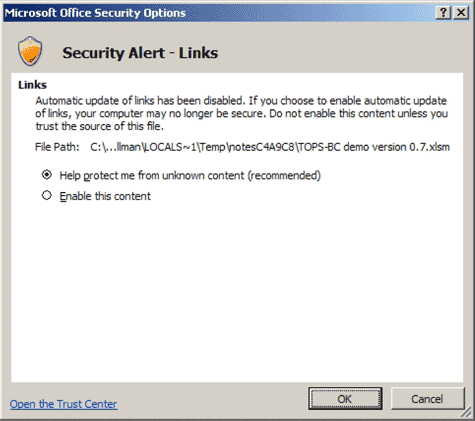
Source: Federal Highway Administration.
To allow TOPS-BC to work properly on the computer, you must select “Allow content” or “Enable this content” before proceeding with any analysis. Depending on individual computer settings, you may need to allow/enable more than one type of content (e.g., ActiveX and Links). Once allowed, you will be automatically taken to the opening screen of the tool.
Note, the macros within TOPS-BC are implemented automatically upon opening the file, and will direct you by default to the opening screen workbook. Once you open the file, automatic initiation of this macro alters the file. This will prompt a “Save Changes” prompt upon closing the file, even if you simply open and then immediately close the file without modifying any other data. As a result, the “Date Modified” associated with a TOPS-BC file viewed in Windows Explorer will also be updated every time the file is opened and subsequently closed/saved. Therefore, you are encouraged to not rely solely on the date the file was last modified to keep track of the latest version of working files. Instead, you are encouraged to save the file with unique naming conventions to track internal working versions of the file.
Basic Navigation within TOPS-BC
Upon opening the TOPS-BC spreadsheet, you will automatically be directed to the opening screen worksheet, as shown in Figure 2-2. This view allows easy access to the four key capabilities of the tool, as well as a “More Info?” link that provides basic instruction on the tool.
Figure 2-2. TOPS-BC Opening Screen
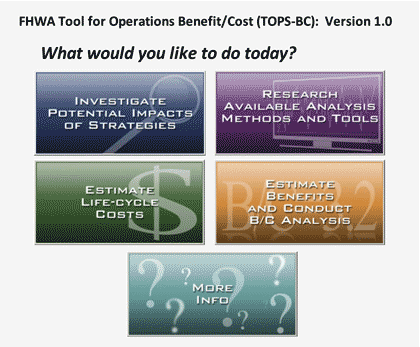
Source: Federal Highway Administration.
Worksheets within TOPS-BC are organized by capability, and by individual strategies in some situations. The worksheet tabs are color coded according the capability provided. While the color coding may vary slightly from one computer to another, the general color coding scheme is as follows (The actual tab colors used on any individual computer may be viewed in a mapping shown on the “TOPS-BC INFO” worksheet).
- White/light gray – Opening Screen/General Info/Navigation;
- Blue – Capability 1: Investigate the Range of Expected Values Associated with Various TSM&O Strategies;
- Orange – Capability 2: Map Different B/C Methodologies to Your Organization’s Needs;
- Green – Capability 3: Estimate Life-cycle Costs of TSM&O Strategies;
- Purple – Capability 4: Conduct Simple Spreadsheet-Based B/C Analysis for Selected TSM&O Strategies; and
- Red – These are typically hidden worksheets involved in the maintenance and updating of the worksheet. Most users will not have a need to use these worksheets and many of these spreadsheets are locked and not available for editing in the standard distribution version.
TOPS-BC may be navigated similar to most other spreadsheets simply by selecting the desired worksheets tabs within the workbook; however, a number of shortcut navigation tools are available. From the opening screen worksheet, you can click on any of the boxes to automatically be taken to the first worksheet related to the selected capability. In the case of Capability 1 (Investigate the Range of Expected Values Associated with Various TSM&O Strategies) and Capability 2 (Map Different B/C Methodologies to Your Organization’s Needs), you will automatically be taken to the worksheet where you can use the particular capability. In the cases of Capability 3 (Estimate Life-cycle Costs of TSM&O Strategies) and Capability 4 (Conduct Simple Spreadsheet-Based B/C Analysis for Selected TSM&O Strategies) you will be directed to an overview screen for the particular capability that provides instruction and further navigation links to analyze specific strategies.
Within all individual analysis worksheets in the TOPS-BC workbook, a blue-shaded Navigation Menu is provided vertically along the left side containing hyperlinks that allow you to go Back to the previous page visited (Note that if you are navigating through the tool using the worksheet tabs rather than the hyperlinks provided in the Navigation Menu, the “Back” function will return you to the last hyperlink selected), return to the OPENING SCREEN, access the General Tool Overview, or go directly to any of the other worksheets. Figure 2-3 shows a sample of a portion of this Navigation Menu.
As you insert or delete rows or columns in any of the worksheets, the Navigation Menu will change. Adding a row will leave a blank row in the navigation menu; deleting a row will remove the link to a worksheet. TOPS-BC has been designed to auto correct this problem. When you leave a worksheet that has been edited, and then return, the navigation menu is recreated in its original form, ensuring that no links will accidentally be removed.
Figure 2-3. Partial Screen View of the TOPS-BC Navigation Menu
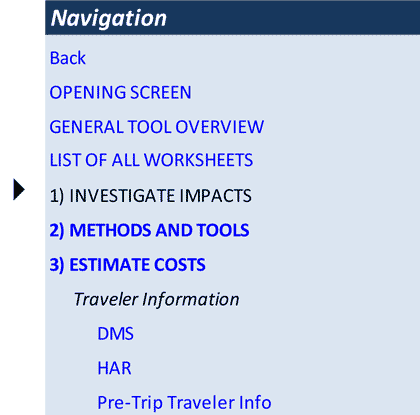
Source: Federal Highway Administration.